Connect Sage to the World of FileMaker
The market-leading software solution that seamlessly integrates Claris FileMaker with the UK & Ireland versions of Sage 50 or Sage 200. Reach out to learn more and to request a free trial.

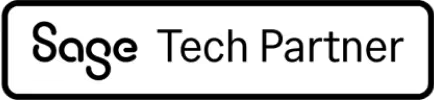

Hundreds
of businesses in the UK & Ireland trust Red IT Solutions with business-critical software solutions
>1,000,000
transactions per year processed using our solutions
25 years
of high-quality software and a UK-based support team that actually cares and listens
The Market-Leading Software Integration
- Option to trial for 14 days
- Red IT's first-class, UK-based support
- Software kept up-to-date for Sage, FileMaker and iOS updates
- Customisable to your business requirements (share with us in your free consultation session)
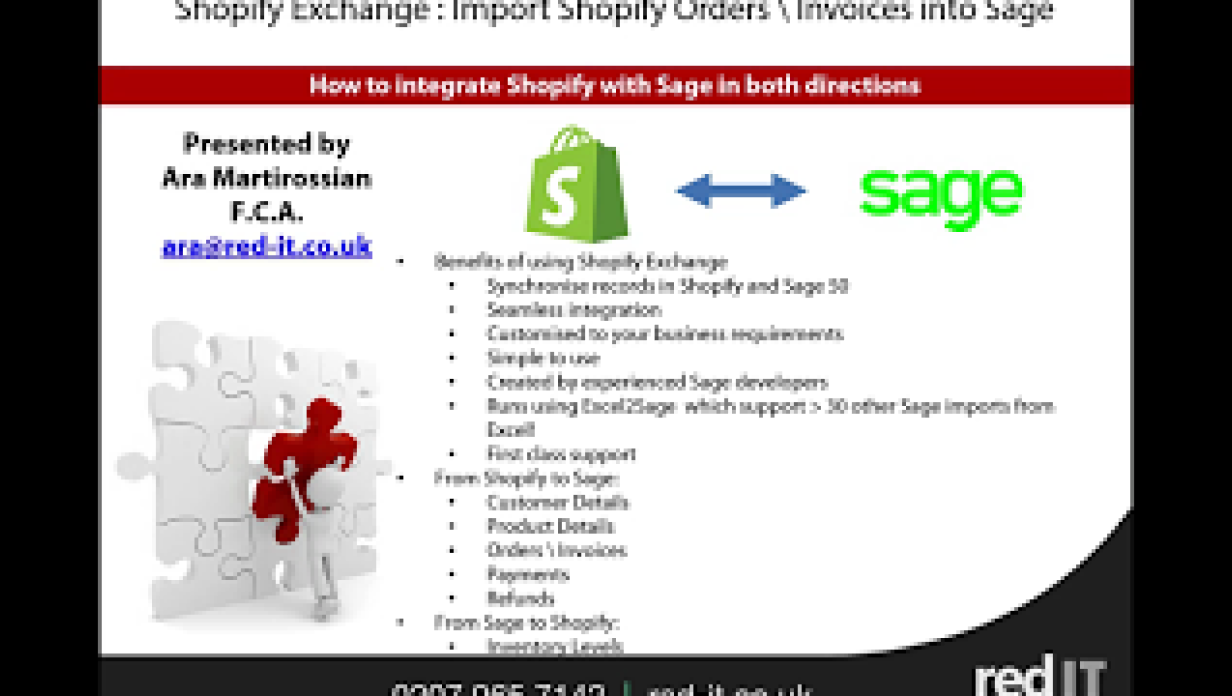
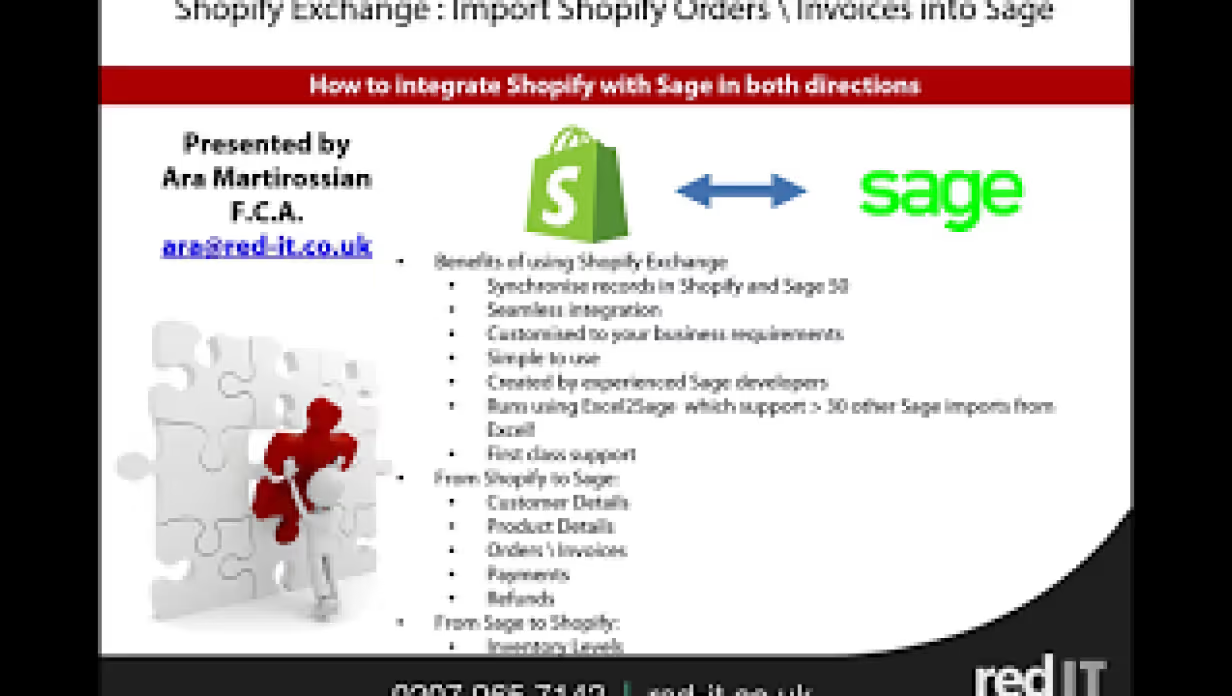
Solution pricing
Standard licence includes:
Your trusted partner for tailored solutions
What defines us is the expertise of our UK-based support and developer teams and our willingness to listen and customise our products to your needs. We've been making accounting software easier to use for a while now.
25 years of helping businesses
We’ve been making it easier to use Sage and Xero in the UK & Ireland since 1999
UK-based support
Hundreds of high-performing companies rely on our top-tier front-line and second-line support
Approved Sage Tech Partner
We’re an approved Sage developer, meaning you can rest easy that our UK-based developer team knows Sage 50, Sage 200 and Sage Intacct inside-out
Regular product updates
We update our products whenever there are changes to Sage, Xero or connected APIs and platforms
Customisable software
Unlike many other software solutions, ours are designed to be customisable to your individual business requirements - we’re here to help
Want to get more out of Sage or Xero?
We sell customisable solutions (not just products) that integrate with your operations
FAQs
What versions of iOS does the solution work with?
The solution works with iOS version 15.0 and above, for optimal usage on iPad, iPhone or browser.
Get more out of your Sage or Xero
Save time & money
by automating repetitive tasks
Reduce errors
with direct data integration
Peace of mind
knowing you’re in the hands of accounting software experts
Related products by Red IT
Can we help with anything else?
Registered office:
Speen House, Porter Street, London
W1U 6AJ, United Kingdom