Excel2Sage: Your Data From Excel to Sage 50 Efficiently
Excel2Sage is a premium Sage 50 Excel integration software solution that will save you significant time and reduce the chance of errors. It works with the UK & Ireland version of Sage 50. Reach out today to learn more or simply download a free trial using the button below.

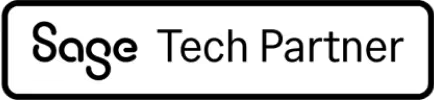

Hundreds
of businesses in the UK & Ireland trust Red IT Solutions with business-critical software solutions
>1,000,000
transactions per year processed using our solutions
25 years
of high-quality software and a UK-based support team that actually cares and listens
Excel2Sage: What information can you import from Excel to Sage 50?
- 35 templates provided for static and transactional data loads
- Load hundreds of records in minutes
- Works even when other users are logged into Sage
- Any consistent file formats can be loaded and even automated (Pro)
- Customisable to your business requirements (share with us in your free consultation session)
- Option to trial for 14 days
- Red IT's first-class, UK-based support
- Software kept up-to-date for Sage updates
- Installed on Windows PC or Server
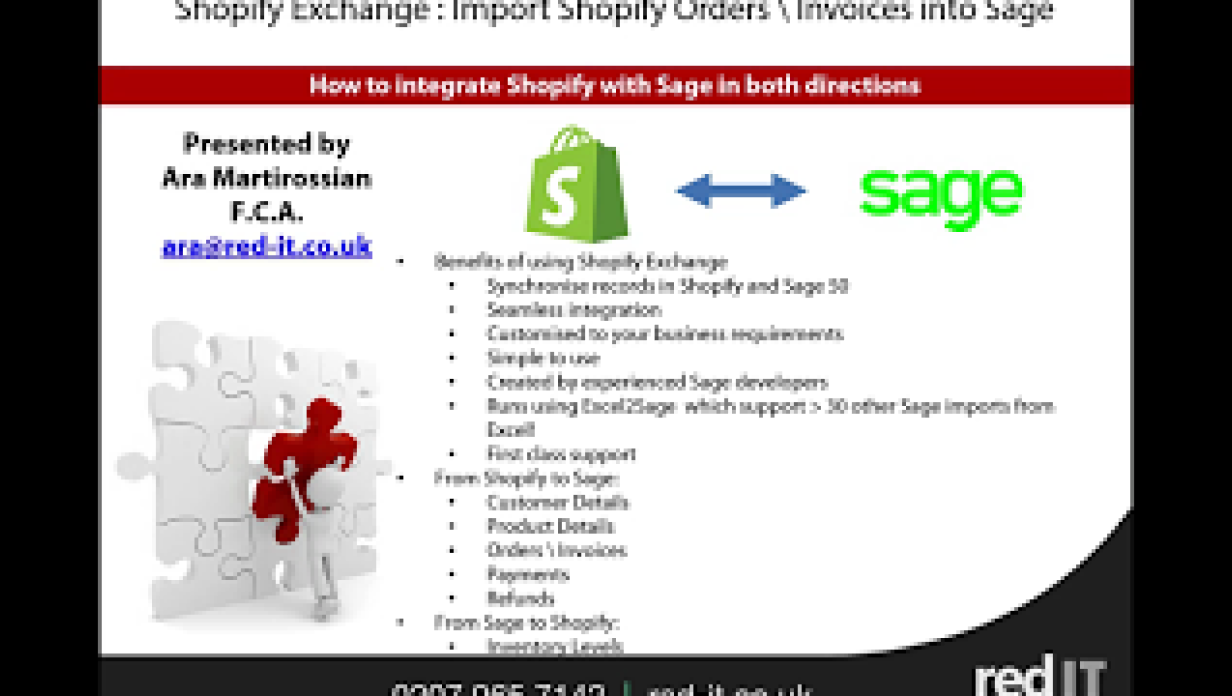
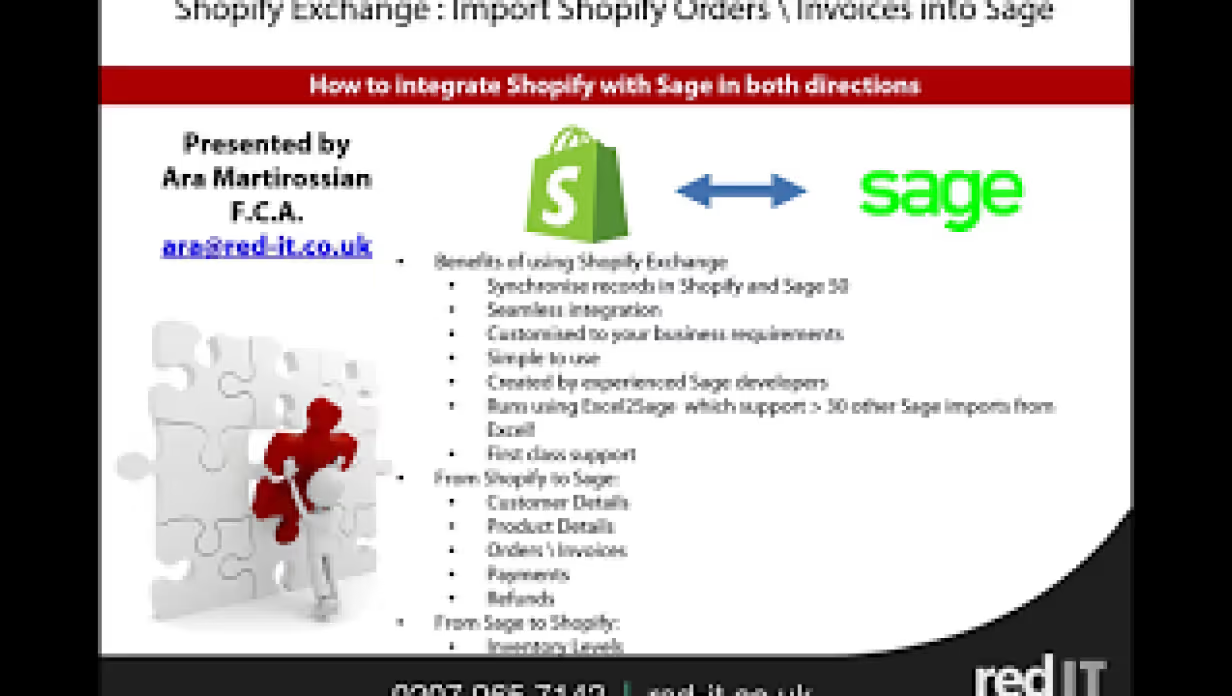
Solution pricing
Standard licence includes:
Your trusted partner for tailored solutions
What defines us is the expertise of our UK-based support and developer teams and our willingness to listen and customise our products to your needs. We've been making accounting software easier to use for a while now.
25 years of helping businesses
We’ve been making it easier to use Sage and Xero in the UK & Ireland since 1999
UK-based support
Hundreds of high-performing companies rely on our top-tier front-line and second-line support
Approved Sage Tech Partner
We’re an approved Sage developer, meaning you can rest easy that our UK-based developer team knows Sage 50, Sage 200 and Sage Intacct inside-out
Regular product updates
We update our products whenever there are changes to Sage, Xero or connected APIs and platforms
Customisable software
Unlike many other software solutions, ours are designed to be customisable to your individual business requirements - we’re here to help
Want to get more out of Sage or Xero?
We sell customisable solutions (not just products) that integrate with your operations
FAQs
What information can the app usage logs provide?
The logs are mostly there to assist with support and fixing any issues efficiently. They also provide our clients with complete transparency regarding what the app has done with the data process. The logs can be set up to show all information, success-related information only or errors only.
Can Excel2Sage only load from Excel files?
The Excel2Sage Pro version can also work with MSSQL, MySQL, CSV or TXT files.
What data can be imported to Sage using Excel2Sage or PDF2Sage?
You can import both static data (e.g. Customers, Suppliers, Products, Projects) and Transactional data (e.g. Sales Orders, Product Invoices, Purchase Orders, Project Transactions).
Can I review the data before loading to Sage?
Yes, there is an optional feature using Excel or our own Excel Viewer.
Get more out of your Sage or Xero
Save time & money
by automating repetitive tasks
Reduce errors
with direct data integration
Peace of mind
knowing you’re in the hands of accounting software experts
Related products by Red IT
Can we help with anything else?
Registered office:
St Georges House, 6th Floor
15 Hanover Square W1S 1HS